Policies are permissions or rights to view, create, control and manage specific features of the LMS.
The Policies feature provides the Client Super Administrator with the right to:
- Provide Access to a Policy to a specific group
- Enable varying levels of Permissions to use that Policy (e.g. full control, only view)
- Edit and delete previously enabled Access and Permissions
For example, the CSA can give the Instructor Group Access to the “Manage Certificates” Policy and assign them the “Only Modify, Not Create” Permission. This would allow instructors to edit (modify) existing certificates, but not create new ones.
The Policies feature is used by the CSA to enable various groups to manage and use different parts of the system allowing the system to more closely align with internal operational procedures. For example, one company might choose to only allow Managers to manage skills, while another company might prefer to assign this Policy to a specialized Proctor or Preceptor group.
Note: By default, different groups are provided Access and Permissions to different features of the system. For example, Users may be allowed to view only their own profile, while Managers can see the profiles of all the users that report to them.
Granting Access and Permissions to a Group
From Advanced View, select User Management > Policies.
This will display the Policy List.
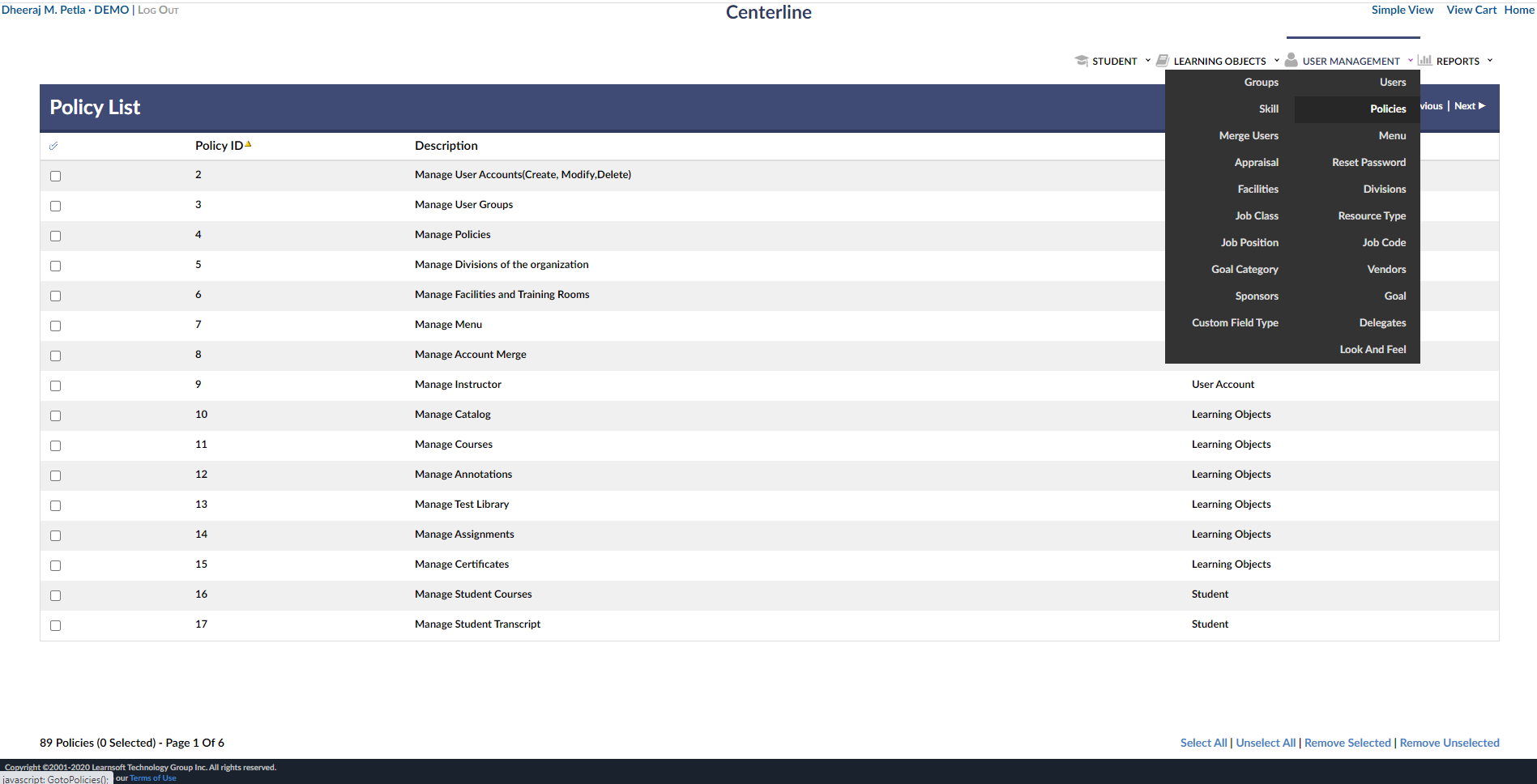
Click on a policy to view the groups with this policy and their level of permission.
Click the Edit icon to make changes to an existing group policy or click New Group Skill to associate a new group to a permission.
.png?height=120&name=Leansoft%20Logo-Lockup-Primary%20Inverse%20(1).png)